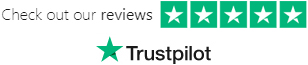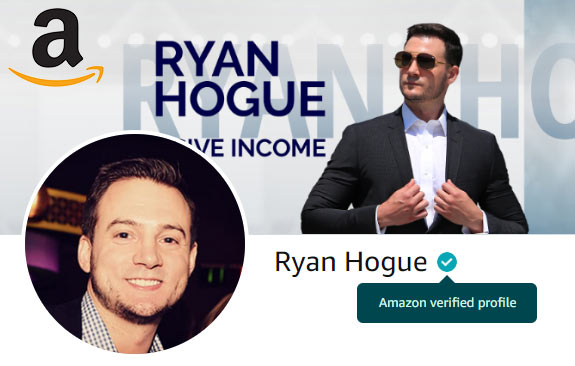I recently surpassed the 2,000 sales mark on Etsy (since opening my shop in Q4 of 2017 & not actually taking the time to list more than 10 products until August of 2018):

My 5-star average customer feedback is largely in part to customers loving Printful's products & my quick response times for customer service.
I wrote an article outlining my strategy of how I increase the likelihood of a positive review on Etsy that you should check out as well.
My two most popular products to design on from my first 2,000 sales were:
- Gildan 64000 Unisex Softstyle T-Shirt with Tear Away Label
- Yupoong 6007 Five-Panel Flat Bill Cap / Yupoong 6245CM - Unstructured Classic Dad Cap
OK I lied... that's 3 products :)
I genuinely think it might be a tie for most popular hat between the Yupoong Snapback & Dad Cap.
My journey to 2,000 sales started with the creation of my first product listing, which is a requirement before you can use the Printful + Etsy integration.
Thus, we need to know how to manually create your first product on Etsy - even if you intend to fulfill all of your orders through a dropshipped print on demand partner like Printful.
Follow this step by step guide to get your first manual, non-api Etsy listing created.
Manually Creating An Etsy Listing
I made the distinction of the product page being created "manually" because once you connect Printful to your Etsy account, you'll create your products using the Printful creation wizard & the Etsy listing will be created automatically via API.
This means the only steps you'll need to do is setting Printful as your production partner & clicking "publish" on Etsy (& changing the renewal settings if you'd prefer automatic renewal, which I'd recommend).
Here's how to do it the "manual" way:
- Click "Listings" on the primary navigation bar inside your Shop Manager

- Click the "Add a Listing" button in the top right corner of the listings page

- * Note: This first listing does NOT have to be a real product if you're only creating your first listing so that you can integrate Etsy with your Printful account.
Photos Section:
Photos *: Add at least 1 photo. If this is a placeholder product, you can use any placeholder image (click here to download & use the hug dealer coffee mug
Adjust Thumbnail: You can adjust your thumbnail here & crop the portion of the image displayed in search results. If you publish in bulk, you can generate custom mockups in bulk and use them to increase clickthrough rate.
* click to expand
Listing Details Section (part 1):
Title *: This is the primary way customers will find your listing - put primary keywords here
About this listing *: For print on demand products use: I did / A finished product / Made To Order
Category *: Choose what fits best - Etsy will suggest categories based on what you type in
Material: Optional - if you know the material, select up to 5
Graphic: Optional - for selling graphics - I skip this
Capacity: - if relevant to product (in this case the mug, it is)
* click to expand
Listing Details Section (part 2):
Category / Product Specific attributes *: In this example, I used a coffee mug so it asked about the handle, enamel, insulted, dishwasher safe, etc. Filling this out is optional
Primary / Secondary Color: Optional, if you're creating bulk listings, no need to slow down the listing creation process by filling this out
Holiday + Occasion *: Optional, if you're creating bulk listings, no need to slow down the listing creation process by filling this out
Renewal Options *: I usually use Automatic, but if you're creating a 1-off placeholder product before integrating with Printful, set to Manual
Type *: Physical
Description *: Sometimes this is displayed beneath the product images, other times it's displayed in the sidebar. I would recommend including at least 5 lines because that will be displayed beneath the product images before being truncated (with an expand / collapse function). Printful provides some default text for this field when you use their wizard & the content varies by product type.
* click to expand
Listing Details Section (part 3):
Production Partners *: For now you can leave this blank - I'll walk you through adding Printful as a production partner in tomorrow's lesson
Section *: Create sections for your products, by type - don't skip this step - it's extremely useful for bulk-managing your products as your shop grows
Tags *: Always use all 13 tags! Etsy has articles in their knowledge base explaining the importance of using tags to be found in search results
Materials: Optional, this is meant for handmade products
* click to expand
- Inventory and Pricing Section:
Price *: Set your price. I recommend adding +10% to your actual price, and then running a 10% off sale - this will attract more customers at no additional cost (I'll walk you through this in the future).
Quantity *: Enter '999'
SKU: Skip this
Variations: I would skip this for manually created listings - When you use the Printful wizard it will create variations automatically if applicable
Personalization: Offering personalizations on all products (except embroidery products) is a great idea when you're just starting off - it's a great way to attract customers. You can learn more about using Etsy personalization on my blog
* click to expand
- Shipping Section:
Shipping options *: If you're creating a placeholder product that you don't intend to sell, just create a free shipping option & be done with it. If you've already integrated Etsy + Printful, you will see the standard Printful flat rate shipping options & when you create products using the wizard it will automatically select the corresponding shipping option based on the product type
Item weight: You only need to fill this out if you're manually fulfilling orders for this product & intend on buying your shipping through Etsy (at their discounted rate)
Item size: You only need to fill this out if you're manually fulfilling orders for this product & intend on buying your shipping through Etsy (at their discounted rate)
* click to expand
- Click "Publish" in the bottom right-hand corner

- Click "Publish" again (in the pop-up) - you will be charged the non-refundable $0.20 fee for the listing

Your listing is now live on Etsy!
Recently "renewed" listings tend to rank higher in Etsy search results, which creates an incentive for sellers to manually renew their listings early & often to increase visibility (& makes Etsy more money).
Etsy charges a renewal fee every time your listing sells (even if you had 999 inventory and now have 998, you pay the fee).
You're now ready to use the Printful + Etsy integration!