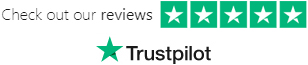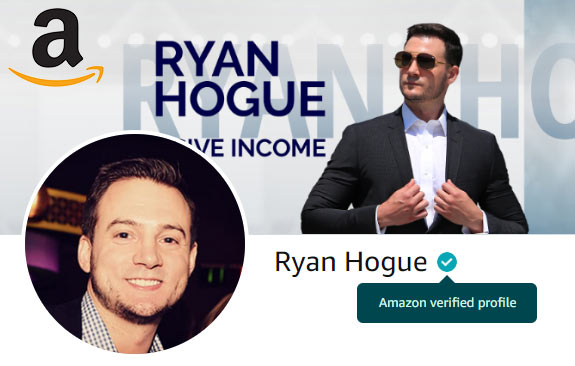First, I'd like to share my controversial opinion that the complexity or professionalism of a design will not necessarily translate into more sales on Amazon Merch.
Amazon boasts an absolutely massive catalog of print on demand shirts.
No matter how good you think your design or t-shirt idea is, it could very easily get buried on the 2nd or 3rd (or 10th) page of search results and never be given a chance to take off.
Going back to one of my core principals of making money online: you will make more money by occupying more online real estate. Not to imply that you shouldn't take the time to polish your designs and make them presentable, but don't get too caught up on making them perfect.
Creating Simple Text Based Shirt Designs
Simple one-word text based shirt designs can sell incredibly well.
One day I sold 20 Merch shirts to a single customer for a $77.40 royalty, all the shirt said was "RELENTLESS".
Another time I sold 20 shirts to a single customer, all it had on it was a random string of number (#######). The shirts were orange, and I called them "prisoner t-shirt costumes" for Halloween - Boom - another ~$50 royalty.
Here's how easily I make simple Amazon Merch text based t-shirt designs using Adobe Photoshop:
- Open Photoshop & Select File > New > Custom: 4500px x 5400px - OR - Download & open my free Amazon Merch T-Shirt PSD Template

- Create a black background layer by selecting the paint bucket tool in the toolbar, selecting the color black, and clicking into the canvas - OR - if you are using my template, simply click to make the black background layer visible

- Press "T" to use the Text Tool (or Click the T on the sidebar); left click & hold to create a box the full width of the canvas, about 20% from the top of the canvas upper edge

- Set the font to "Impact"; font size 250 pt; anti aliasing to "Crisp"; center the text; and set color to white (#FFFFFF)

- Then open your character Pane (on the right sidebar next to the layer panel for me) and set kerning to 20px

- Type some text
- Once you're happy with the file, click the eye icon in the layers panel next to the black background layer to turn it off

- press ctrl + shift + s (or File > Save As) & change file type to PNG before clicking Save


That's it - you're done! Your new design is ready to be uploaded to Amazon Merch, Gearbubble, and Printful!
This design was intended to be placed on darker colored shirts (Black, Navy, Heather Grey, Maroon, Purple, Brown).
Tweaking Your Designs for Lighter Shirt Colors
If you want to use it on light colored shirts as well, follow these steps:
- Right click the text layer and click "Blending Options"

- Click "Color Overlay", make sure the color is set to black, and then click "OK"


- Save the file as PNG
You can upload the new version of the file onto light colored shirts (white, yellow, pink, baby blue, silver).
I also often upload designs to both white & black coffee mugs in Gearbubble, along with shot glasses and pillow cases, So I would recommend always rendering both a white & black version of a design.

Feel free to play around and use the "Hug Dealer" example as you see fit:
» Read Simple T-Shirt Design Ideas, Part 2 «