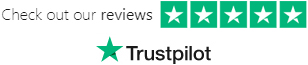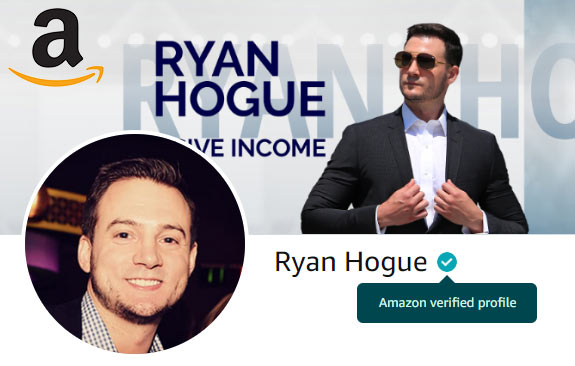Amazon Advertising's headline search ads offer sellers access to the top of the search results (SERP), sometimes for a nominal fee.
To succeed at most things in life, all you need to do is stay at least 1 step ahead of the competition.
Leveraging headline search ads is a GREAT way of doing this, and only requires a few extra minutes of setup time per niche.
As you can see below, this puts you at the very top of all search results, and the best part is you get to decide exactly what keywords you want to show up for!

How To Enroll In Amazon Advertising
Once Amazon deems your Merch account worthy, you will notice a new "ADVERTISE YOUR MERCH" section at the bottom of your dashboard:

If you see this, you're good to continue - otherwise, keep doing your best to sell more t-shirts and "establish" your account - it will come eventually.
- Open the Amazon Advertising sponsored products page & click "Start Advertising"

- Select "I represent a vendor" & click "Next"

- If necessary, sign into your Amazon account

- Complete the account details page - make your your information matches your Merch "My Account" page. Don't forget to use your unique "MERCH-" code

- Verify your email & your brand

- Agree to the terms & conditions, then wait for your final approval/confirmation email

Once you're approved, move on to the next section which walks you through launching your first sponsored product campaign.
How To Use Amazon Headline Search Ads
Launching headline search ads can feel a bit tedious, tricky, and slow at first. Like anything else, once you've done it enough times it will become a breeze!
I can launch them in about 3 minutes per ad - after I submit them, it becomes a waiting game for them to be approved by Amazon.
Here's how to get your first headline search ad running:
- Navigate to the Amazon Advertising campaigns screen & click the "Create campaign" button

- Select "Sponsored Brands" which is the (dumb) new name for Headline Search Ads

- Campaign Name: Name your ad using the following naming convention: Merch - HSA - [NICHE] where Merch represents Amazon Merch, HSA represents headline search ad, and [NICHE] represents the niche - this way they stay organized if you mix in non-Merch ads and non-HSA ads in the future. Set
Start / End date: Today - no end date (if it's not running profitably, you can terminate it later)
Budget: The safest / most passive approach is to set a budget of $2.00-$5.00 and lowball all of your bids later when we do our keyword targeting ($1.00 is the minimum daily budget)
Landing page for ad traffic: Click new product list page, this way Amazon will create a product page for the products we put in this ad.
- Navigate to the Merch product listing that you want to advertise & grab the ASIN from the URL

- Change the product dropdown to search "All Amazon products" & paste your ASIN, then hit enter or click the search button

- If you see "ineligible" instead of the "Add" button, navigate back to the listing & select a fit type, color, & size & then grab the ASIN again - otherwise, skip this

- Click the "Add" button to add your product. Repeat this process so that you have at least 3 products in your headline search ad. All 3 products must be listed under the same brand!

- Configure your headline search ad-
Brand name and logo: This must match the brand of your products
Headline: I typically use: "Grab your [NICHE] [PRODUCT] here"
Products: You can change the order in which the products appear here id you'd like to
- Add your keywords & bids-
Default keyword bid: Set to $0.10 - this is the minimum required bid. As you get more comfortable, you can play around with higher bids
Automated bidding: Leave this enabled - we will lowball our bids so that if we get additional placements, it will be for no more than our initial bid for the headline search spot
Match type: Leave as broad - we can maximize coverage this way, which is perfect for our low-ball bid strategy
- Amazon will now let you preview your projected win rate for each keyword. You can drag the slider to see the estimate cost to win each keyword [x]% of the time

- Click the "Submit for review" button, & wait to hear back from the Amazon Advertising team. It typically takes between 12-36 hours to receive the approved/denied email

That's it! One note though - at $0.10 bids, you're unlikely to see ANY clicks on most of your campaigns - this walkthrough was a "Safe way to setup HSA" guide for new people =)
According to Amazon Merch's advertising resource, "the average CPC across all products is $0.50 [&] this will allow you 100 clicks per day."
Taking that into account, you are really just throwing up a prayer at $0.10 bids, hoping that you're the only person targeting the keywords, or that your competition run out of budget.
Maintaining HSA Campaigns
Congrats on launching your Amazon headline search ad!

Once your campaigns are live, you can maintain them by checking your AMS dashboard every so often.
If you're familiar with the Seller Central Campaign Manager, then you'll feel familiar with the layout of your advertising campaigns. Make sure ACoS doesn't get out of control by adjusting bids or budgets.

They wont all be successful, but every now and then you're early to a big trend and this is a great way to capitalize while your competition is asleep!
Plus, don't forget that each sale, whether organically acquired or via advertising, will increase your products' organic rank on Amazon!