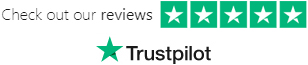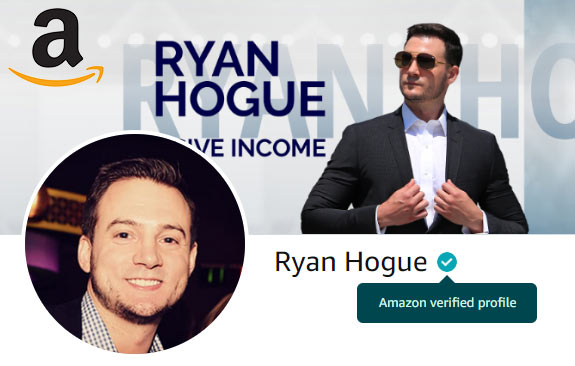In Part 1, I showed you how to validate niches during the niche research phase.
In Part 2, we went over how to expedite the process of finding niches in general, using two tools:
In this module, I'll show you a quick overview of the remaining steps - to ensure that your niches aren't trademarked, & show you a quick design tip.
Amazon Merch Trademark Check
Uploading trademarked designs is a surefire way of losing your account.
So before you upload ANYTHING to Merch, make sure to double check that it's not protected.
Here's how to do that:
- Navigate to http://tmsearch.uspto.gov/
- Click "Basic Word Mark Search (New User)"
- Enter terms, primary keywords, or a design summary into the "Search Term" field & hit your Enter key or click "Submit Query"
in this example, I searched for "Chicken Butt" - If there are no search results, you should see this screen, indicating that you are safe to proceed:
- If there are search results but none of the records are marked as "LIVE", you are safe to proceed.
- If there are search results, you need to click each record marked as "LIVE" to do some additional digging:
As is the case with our "Chicken Butt" example:- a. Click each record marked as "LIVE"
- b. Next to "Goods and Services", look for the words "Shirts", "Sweatshirts", "Popsockets" - this is where they can indicate protected goods that can't contain their mark.
- c. In the first record on our "Chicken Butt" example, the mark is protected for use on Parlor Games (so we are OK!)
- d. In the second record on our "Chicken Butt" example, the mark is protected for use in selling Donuts
It's also important to note here that they protected the string "Chickenbutt Donuts" which is not the same string as "Chicken Butt", therefor even if it did protect shirts, we would be safe to use it!
Amazon Merch Design Tips
I've published articles in the past outlining quick & easy ways of creating text-based designs for t-shirts that I can assure you sell well on Amazon Merch:
Here's my go-to method for any niche, meaning if I'm going to target a niche by uploading designs, I will almost always at least throw up a plain text version of the niche keywords, in addition to versions that inculde graphics.
Creating Text Based T-Shirt Designs in Photoshop
- Open Photoshop & Select File > New > Custom: 4500px x 5400px - OR - Download & open my free Amazon Merch T-Shirt PSD Template

- Create a black background layer by selecting the paint bucket tool in the toolbar, selecting the color black, and clicking into the canvas - OR - if you are using my template, simply click to make the black background layer visible

- Press "T" to use the Text Tool (or Click the T on the sidebar); left click & hold to create a box the full width of the canvas, about 20% from the top of the canvas upper edge

- Set the font to "Impact"; font size 250 pt; anti aliasing to "Crisp"; center the text; and set color to white (#FFFFFF)

- Then open your character Pane (on the right sidebar next to the layer panel for me) and set kerning to 20px

- Type some text
- Once you're happy with the file, click the eye icon in the layers panel next to the black background layer to turn it off

- press ctrl + shift + s (or File > Save As) & change file type to PNG before clicking Save


Creating Distressed Text T-Shirt Designs in Photoshop
- Fire up Adobe Photoshop & open "Hug Dealer" example (which can be downloaded here) - or use your own design.

- If you are using your own text-based design, you will need to make sure that the text layer is rasterized before we can distress it. Do so by right clicking the text layer & clicking "rasterize type"

- Download the "Rusty Scratched Texture" texture & open it in Photoshop as a separate file (right click > open with > Adobe Photoshop)
- Go back to your primary tab & click the "channels" tab

- Click the "create new channel" button (highlighted in yellow below) to create a new channel

- Go back to your grunge.jpg tab and select all (click "select" > all, OR hit ctrl+a), then copy to your system clipboard (click "edit" > copy, OR ctrl+c)
- Go back to your primary tab & paste the grunge image (click "edit" > paste, OR ctrl+v). Then align the pasted grunge image to the top + center. Stretch it if necessary to fit from edge to edge.

- Click "select" > color range

- In the select color range prompt, click anywhere where the color is WHITE (this actually corresponds to the BLACK color in the grunge file). Then click "OK"

- Your canvas should now look like this:

- Now click the "Layers" tab & click the layer for your design that you want to add the distressed effect to

- You should now be able to see selection from the grunge channel still active, in addition to your design layer

- Hit "delete" to remove the highlighted portions from your design, giving it a distressed / grunge look

- That's it You can now save your image as a PNG & it will be ready to upload to t-shirts on Amazon Merch!
With this approach to design, you can very quickly target niches using the Photoshop text tool.
It doesn't get much easier than this =)