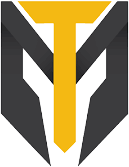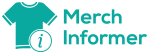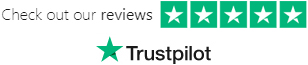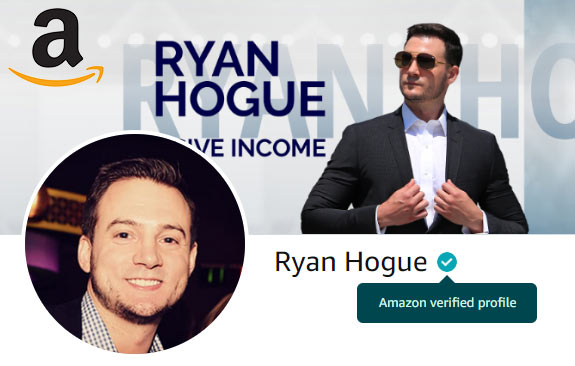As I've said before, print on demand is a long-term business model.
When I say this, I mean you should be thinking long-term about the passive income it will bring you.
I like to take my daily profit & multiply it by 365 to calculate how much money I just increased my annual income by, if I continue to earn that much each day.
This isn't meant to imply you can't have MASSIVE wins with print on demand...
Check out the video below where I walk through the story of my single best day selling print on demand:
What I'm going to walk you through here will help you protect your Amazon Merch account, Etsy, account, and any other account that you sell print on demand products by avoiding trademark infringement.
Note: This wont walk you through how to avoid trademark infringement.
Instead, I'll be showing you how to automate the trademark check process.
Merch Titans Automated Trademark Alerts
Merch Titans has a suite of useful POD seller tools in addition to their automation tools.
- Product & Brand Search
- Keyword Research
- Product SEO Analyzer
- Product Tracker
- Trademark Alert * What we'll be using
- Titans Vault
Step 1 is to sign up for a Merch Titans account (hey offer a free trial if you're on the fence about whether or not you'll like the tool)
Next, click "Trademark Alerts" on the sidebar
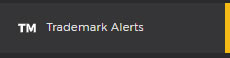
Then enter your list of keywords into keyword area, placing each new keyword(s) on a new line
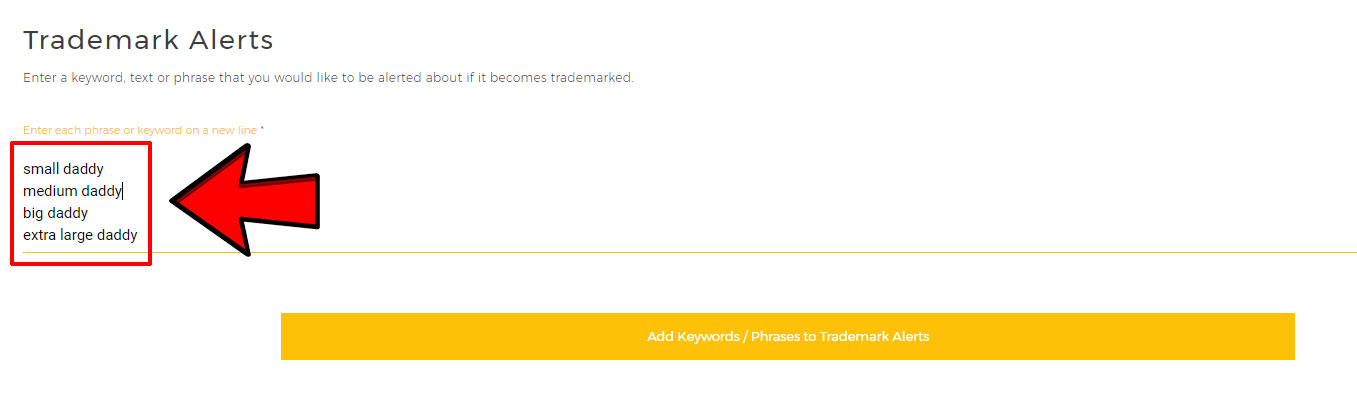
* click to expand
And click "Add Keywords / Phrases to Trademark Alerts"
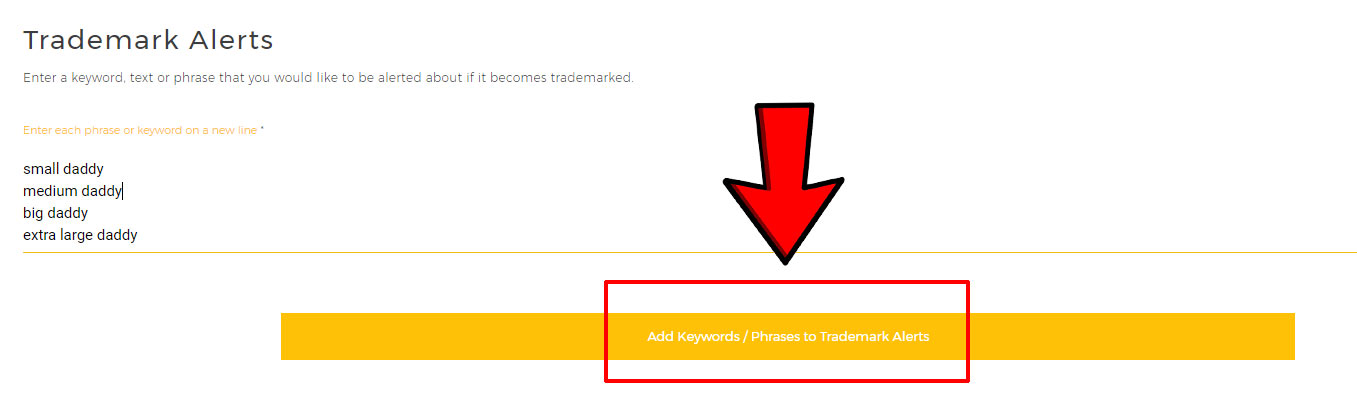
* click to expand
After adding them, refresh the page. You should now see them in the bottom section labeled "Tracked Trademark Alerts"

* click to expand
Keep an eye out for the red strike symbols which indicate that the keyword/phrase is NOT safe to use.
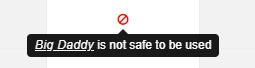
Note: It's not a perfect science backing this tool - mistakes will be made. Typically, it will incorrectly flag something as "not safe" when it in fact is safe to use.
If you want to make 100% sure that keywords are not safe to use click the icon under "Manual Check" to view it on Trademarkia.com.
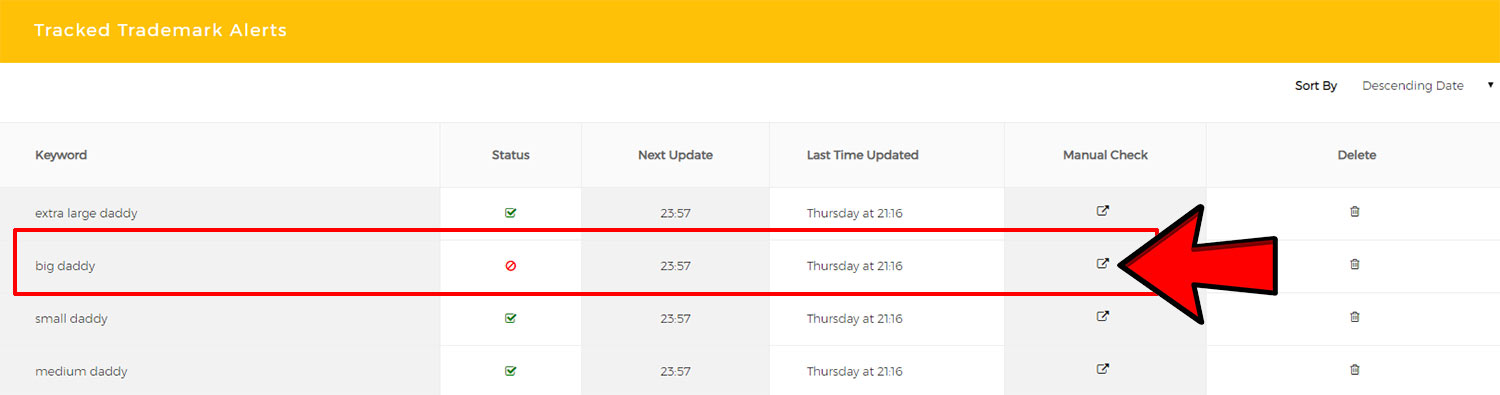
* click to expand
Once you're on Trademarka, it should be made evident that the keywords are not safe if they in fact aren't. Otherwise, it could be an error on the side of the automated checker.
In my "big daddy" example, you can see according to Trademarkia that it's protected by a live trademark record, so don't use it!
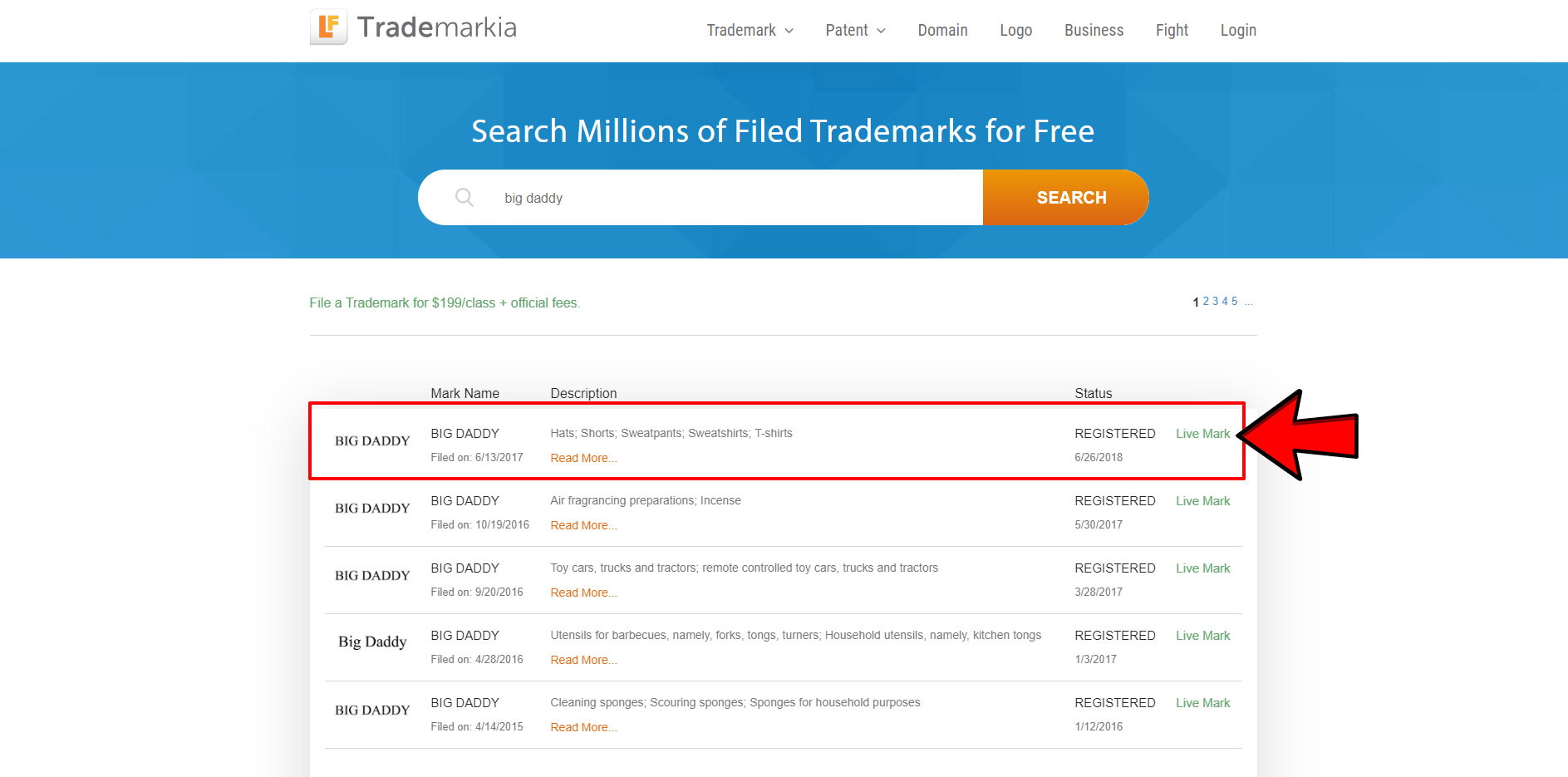
* click to expand
And as promised, there's automation involved here.
Each keyword/phrase you add to the list will be checked against Trademarkia's database once every 24 hours.
If someone trademarks one of your niches, you'll be notified ahead of time and be able to delete your product listings to keep your seller accounts in good standing!
Merch Informer Trademark Alerts
Merch Informer also supports automated trademark checking.
If you're not already using their software, go ahead and check them out. They too offer a free trial.
First, click "Trademarks" and then "Trademark Alerts"
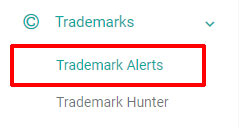
Then enter your list of keywords into keyword area, placing each new keyword(s) on a new line
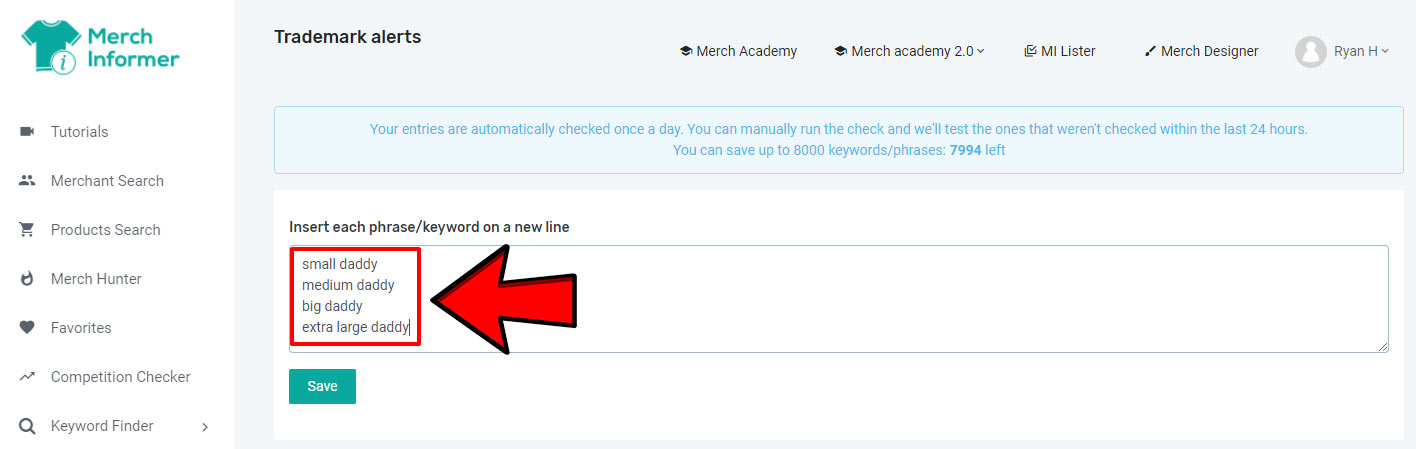
* click to expand
And click "Save"
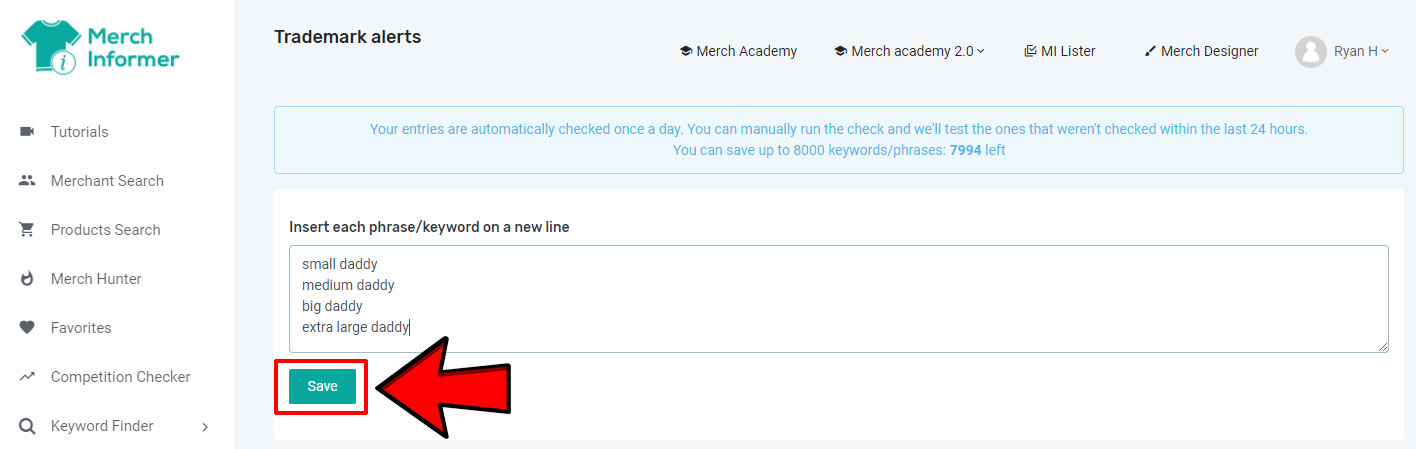
* click to expand
Now you'll need to click "Check Trademarks" to kick off the initial check on each keyword/phrase
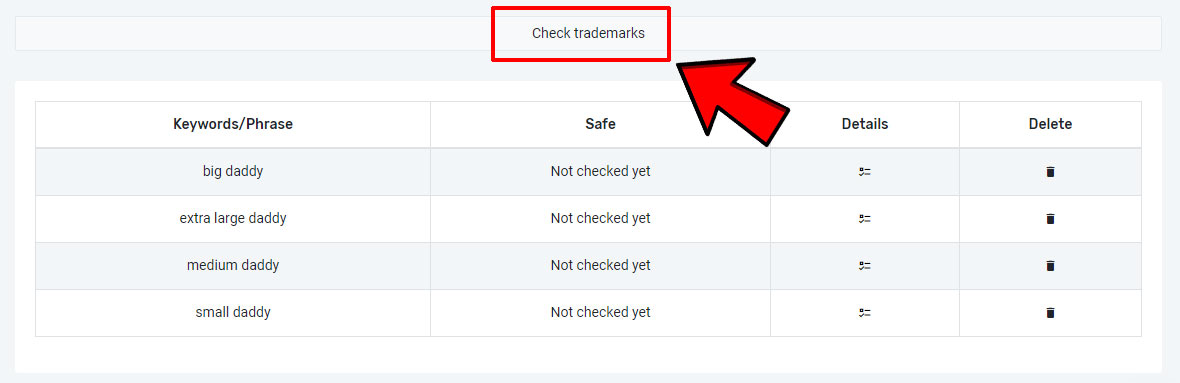
* click to expand
Keep an eye out for the red x

* click to expand
Like in the Merch Titans example, "big daddy" is NOT ok to use, and if you'd like to double check against the Trademarkia database, click the icon under the Details column.
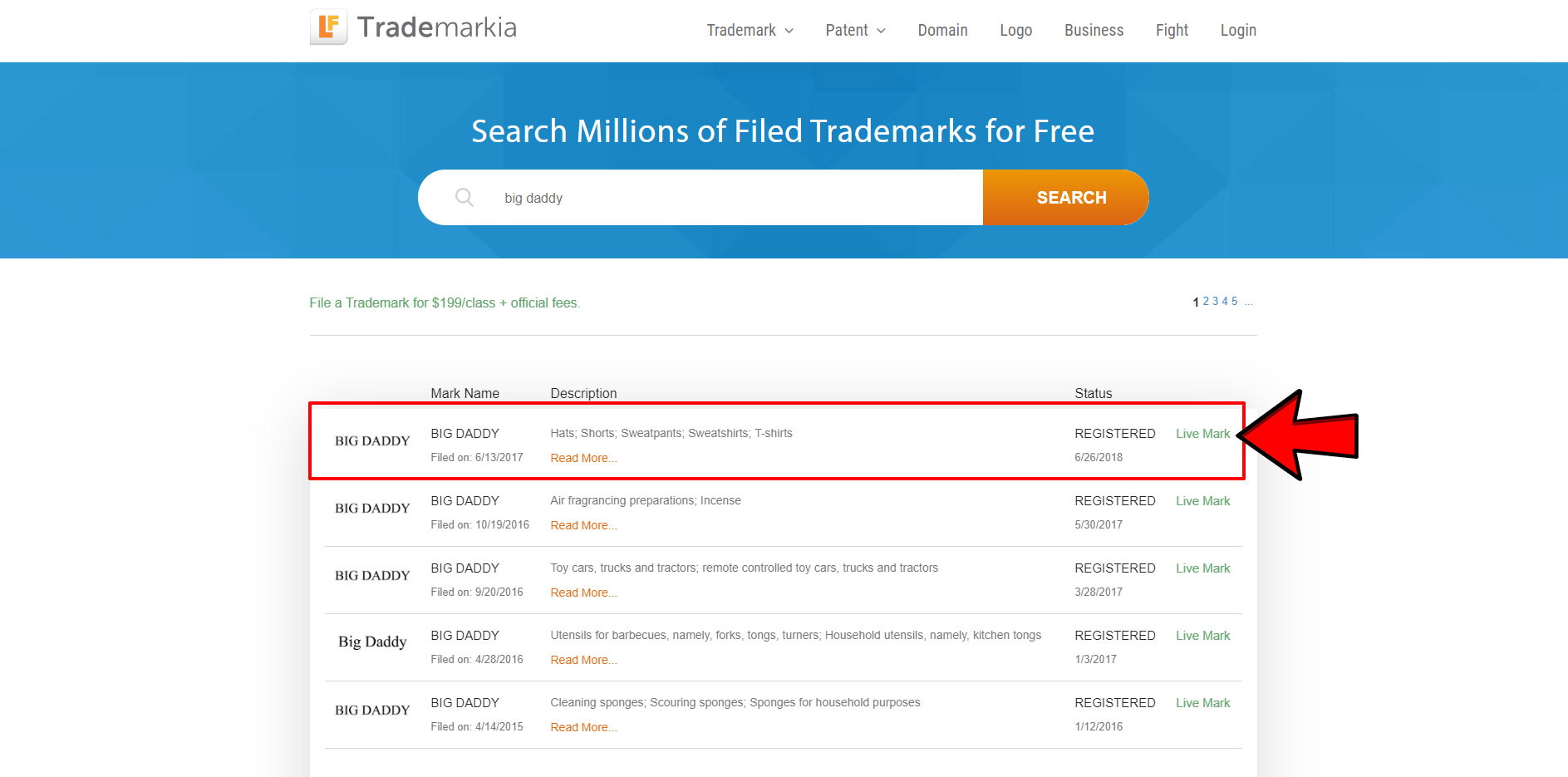
* click to expand
It will check each keyword/phrase you provide against the Trademarkia database once a day & let you know if someone tries to trademark one of them.