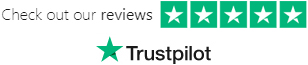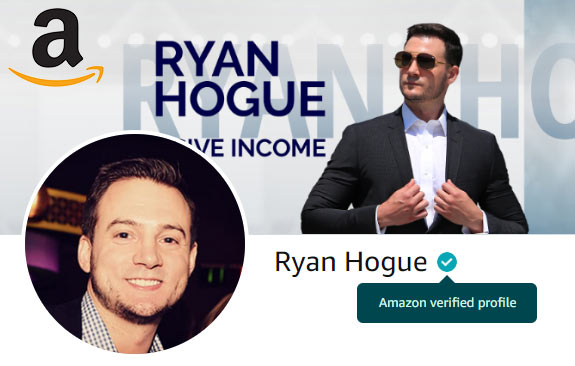Now that you've spent time looking at what other people are selling on the web, it's time to drill down into your list of potential items and validate them.
As a reminder, here's the list of high-level attributes we kept in mind while making our list:
- Things that we bring personal knowledge & expertise to
- High demand
- Low seasonality
- Brand potential (potential to launch additional similar products to expand the brand)
- Shoe box test (can it fit in a shoebox?)
- Drop test (can it survive a 5ft drop?)
- Price point $20-$50 range
Validation Tools
There's two methods that we can use for validating our list:
- Using the Jungle Scout Chrome extension | Helium 10 Chrome extension (you have to create an account on their website before the extension will run)
- Using DS Amazon Quick View + Helium10 * Free
Using a paid tool is definitely not required. I personally prefer using DS Amazon Quick View + Helium10 (but to a first timer, using Jungle Scout is probably easier).
Jungle Scout Chrome Extension
This browser extension works by using bots to scrape publicly available information from Amazon search results and listings reading the data from an API that Amazon makes available (so that bots don't have to) such as BSR, and feeding them into their own algorithms to estimate monthly sales.
It can accurately factor in Amazon fees as the data needed to calculate them is available on the listings, and Amazon has an FBA Revenue Calculator available for sellers.
Here's how to use it to validate products:
- Navigate to Amazon.com
- Enter your search terms
- Search Results Page: Click the Jungle Scout extension icon on your browser to launch the app
Here's the charts for "Hooded Baby Towels":
* click to expand
- The most important values are displayed across the top:
- Avg Monthly Sales: ~100+ Monthly Sales
- Avg Sales Rank: ~50,000 or lower
- Avg Price: ~$15+ ($20+ is ideal)
- Avg Reviews: 50 or lower
- * Opportunity Score: Medium to high demand with medium to low competition
As a beginner, this offers your best insight into a product's viability & in my opinion is basically what you're paying for when you buy this tool
- Product Listing Page: You can also run the extension on product listing pages, but it wont offer an opportunity score - it's a great way to see how similar products are doing though
- Highlight products that look promising in your spreadsheet and record the top 5 organic product BSR's in the column next to the product name
Helium 10 X-Ray
If you opted to use Helium 10 instead of Jungle Scout, you can run the Chrome extension & click "Xray - Amazon Product Reseach" after performing a keyword search on Amazon (or on the product listing page to get in-depth projections about a single product).
In the example below, I searched for "Garlic press" and it graded the "Success Score" a 1 out of 5 = stay away.

* click to expand
DS Amazon Quick View + Helium10

DS Amazon Quick View
Product research tools are not perfect - they use data points that Amazon makes available to attempt to project traits about various niches and how high the demand is for those products, as well as evaluating competition, & no one is a better judge of these things than YOU!
Before spending money on product orders, you should take a look for yourself and decide if the demand is high enough to justify launching a product in any space, as well as doing an audit of the existing sellers offering similar products!
DS Amazon Quick View is one of my all-time favorite Chrome extensions because it shows you product BSRs right in the search results page!

Here's a quick refresher on how Amazon's BSR works:
- BSR = Best Seller Rank
- Every category on Amazon has its own #1 best seller, so keep in mind that the actual numeric BSR's true value depends on the category it's in (#1 in Home & Kitchen is more valuable than #1 in Industrial & Scientific)
- Lower BSR = More Sales
Tracking BSR is important because we want to make sure that we enter a product category that is in high enough demand that it can support multiple profitable products.
I typically look for niches that have at least 6 products in the BSR range of UNDER 10,000. It's also a good sign to see 12 products under the 20,000 range.
With these ranges, we can project to at least achieve some level of success early on, with our long term goal being to overtake the #1 organic spot on the primary traffic driving keywords.
Now that we've refreshed ourselves on the important role that BSR plays in Amazon FBA product research & validation, we can move on to historical BSR information.
Helium 10
Helium 10 has a FREE tool that essentially replaces Keepa, which many sellers used to rely on to evaluate historical product data.
Understanding a product's historical BSR is great for projecting inventory levels throughout the year. It's not secret that some products are seasonal!
In order to use it, you'll first need to sign up for a free Helium 10 account & install the Chrome extension.
Helium10 will show you each product's BSR history when you click on a product and view it's listing page.

* click to expand
Remember that seeing a product BSR is only a snapshot of it's current ranking, which could be misleading if they just did a lightning deal or a giveaway. It's best to check recent history (6+ months) of sales data which Helium10 usually has to offer, based on the age of the listing. Look for consistent BSR of below 50,000
Here's my product validation process using a combination of both of them:
- Navigate to Amazon.com
- Enter your search terms
- Search Results Page: Check the general BSR of the listings on page 1 of search results - if the majority are below 50,000 click a few of them to view the listing page
- Product Listing Page: Check the BSR history (the green line)
- Good
(consistently low BSR):
* click to expand
This is the spark chart for my BEST SELLER at the moment. Organic rank #1 on primary keywords allows the BSR to remain normalized around ~3,000. The SPIKES are from going out of stock. - Suspect
(some variance, but beginning to normalize):
* click to expand
Each dip is at least 1 sale, & the product is normalized around a median BSR of between 20,000 - 25,000. This is very likely a PROFITABLE product, and products with BSR like this are candidates to eventually overtake the #1 organic spot! - Bad
(BSR trending the wrong direction):
* click to expand
This product's BSR is trending UP over time, which is OPPOSITE of what you want. This could be the result of competition, or less interest in the niche at large.
- Good
Continue highlighting products from your list that meet our goal of high demand, low competition, and consistent demand year round.
In Ryan's Method: Amazon FBA I include 1 CRUCIAL last step of the validation process, where we use my custom product research workbook to project the financials for our final remaining FBA products, & move forward with selling the most qualified product(s).