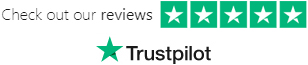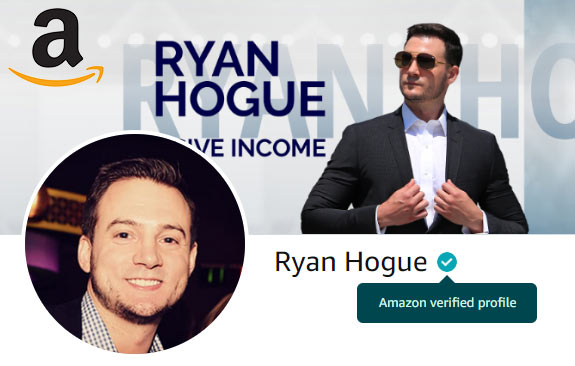Fetcher is Amazon seller analytics software that I use primarily for two things:
- Tracking my exact profit margins for all products
- Staying on top of order lead times
Without it, it would take my forever to calculate my actual margins.
Fetcher makes it easy because it integrates with my Amazon seller account via API, it's able to download my daily sales + my ad spend and give me my exact margins.
Don't sleep on how hard this can be to do - with things like variable inbound shipping fees, variable Amazon fees, inventory storage fees, and PPC, it's tough to know what your true numbers are, and sadly, many sellers don't know theirs.
Sign up for fetcher & stay on top of your profit margins »
It makes tax season easier on me as well, because Amazon sends sellers at 1099 form with your revenue for the year which is scary as heck when you key that into TurboTax and it tells them you owe the government tens of thousands of dollars (before you enter your deductions).
Here's an in-depth look at why you should consider signing up for my favorite seller analytics software.
Fetcher Analytics Dashboards
The dashboards are the first things you see when you log in.
They offer intuitive, important high-level insights into your Amazon FBA business that ever seller should know & have easy access to:

* click to expand
Right away you see the following key data points:
- Sales $
- Units Sold
- Costs
- Profit
- Profit Margin %
Underneath that, a bar chart displays your orders by day, & the entire dataset can be changed to show information from a specified time frame of up to 1 year.
The next set of information shows you two things:

* click to expand
On the left-hand side you see a table of your products. If you input your order lead time, they will let you know when you need to re-order based on your recent sales volume of each SKU.
- RED = order asap
- ORANGE = order coming up
- NO COLOR = you're stocked
To the right of that you have a pie chart that visually displays your Order fees, cost of goods, shipping, and pay per click (PPC) stacked up against each other, so you can see where most of your money is going.
Sales & Profitability
The second screen is labeled "Sales & Profit" and displays your revenue vs profit for each SKU side by side.
- SALES
- PROFIT

* click to expand
More in-depth analytics are available in a large table (1 SKU per row) beneath this.
Expenses
Fetcher can't work without knowing your expenses.
When you get a sale on Amazon, the software will automatically detect any new SKUs in the sales reports and add it on the Expenses screen.
It's your responsibility to provide it your per-unit costs, as well as your inbound shipping costs.
Not sure how to calculate your inbound shipping costs?
Take the # of products in a single shipment (this may require additional math if you have more than 1 SKU in the same shipment), and divide the total cost, door to door, that you paid to get the product from your manufacturer to the FBA warehouse.
So if you paid $5,000 to ship 10,000 units from China to the Amazon's fulfillment center, your inbound shipping per unit is (5,000 / 10,000 = $0.50).
If you paid $5,000 to ship 10,000 units from China to the FBA warehouse, and you sell the products in 10-packs, you alter the math a bit: (5,000 / (10,000/10) = $5.00).
Try not to get this wrong - it will throw off all of your numbers.
P.s. if you are selling fulfilled by merchant (FBM) products (which you should be if you're leveraging your Amazon account, as I teach in my dropshipped print on demand course), you will want to input "0" for inbound shipping costs on any FBM POD sales.
Refunds
Refunds can shred your margins... trust me, I know first hand.
My big brand launch in Q4 of 2017 included 7 new products, 5 of which were classified as "large/oversized", & cost over $100 each. If there was ANYTHING wrong with them at all, Amazon's customers don't hesitate to return it.
The shipping costs associated with these were around $30 each-way, even with Amazon's discount, and it really cut into my profits.
I've since discontinued those 5 products... but it's worth noting that this screen can help you monitor which of your products are being returned most often.

* click to expand
(In the chart above where you see 100% return rates, those are print-on-demand products that were only ever ordered once where the customer returned them).
Product Breakdown
Drill down into your daily sales by product & sort by pending units + promo rebates + complete units sold, with a profit line indicator:

* click to expand
Scroll further down the page to see your Campaign Manager ad spend by day (charted as PPC spend vs PPC sales by day):

* click to expand
With the data on this screen you can easily track key metrics for any SKU & know how it's affecting your bottom line.
This is important because on the other dashboards, everything is rolled up all together.
P&L Statement
The top table charts your revenue by month:
REVENUE = SALES - (REFUNDS + REIMBURSEMENTS + PROMOS)

* click to expand
The bottom table displayed expenses:
EXPENSES = COST OF GOODS + INBOUND SHIPPING + RESHIPPING + RECURRING FEES + ORDER FEES + PPC
Overall, it gives you your exact numbers:
- TOTAL EXPENSES
- NET PROFIT
- GROSS MARGIN
If Fetcher still offers a free trial, I would highly recommend trying them out! It's one of the best tools in my Amazon FBA seller repertoire :)